Former Community Admin
•
5.7K Messages
Getting Started in the SimpliSafe Community
Hello and welcome to the SimpliSafe Community!
We’ve got a whole host of great features to help you find answers to all of your SimpliSafe questions, and join discussions with your fellow customers. I'd like to take you on a quick tour of just a few of them! But before we get started, don’t forget to read through our Community Guidelines for the rules on interacting on this platform.
Finding Your Way Around
|

|
|
Logging Into the Community
Logging in is required to post, comment, and interact with the Community. On a larger screen (e.g. a PC) you can find the link on the right of the top navigation bar, next to the Search. If you're on mobile, click the ☰ Menu button on the top left.

If you are already a SimpliSafe customer, or have posted in the previous version of the SimpliSafe forum before, your account already exists. Use the same username and password (which is also the same login for simplisafe.com) to connect your account. If you don’t have an account yet, select Sign Up in the Login Window.

IMPORTANT: If you have a spyware blocker or adblocker enabled, you may want to whitelist simplisafe.com, or temporarily suspend, to allow the login to continue.
Setting Up Your Profile
When you first log in, you’ll get a box asking you to tell us a bit more about yourself. You’ll be required to enter your email and full name, but don’t worry, that will not be visible on your profile. The rest of the Community will know you only by your username.
Once you’re signed up, you can also change the above settings, and even your Display Picture, by tapping/clicking the circle icon on the top right and selecting Profile Settings.
And one more thing: You’ll now get email notifications for certain community events, e.g. if someone interacts with one of your posts, or there is activity in one of the posts that you follow. You can customize what notifications you get from this page, through the Notifications tab.
Creating a Post
When you’re ready to make a new Thread, hit the ![]() button, which you can find on every section, and the Home Page.
button, which you can find on every section, and the Home Page.
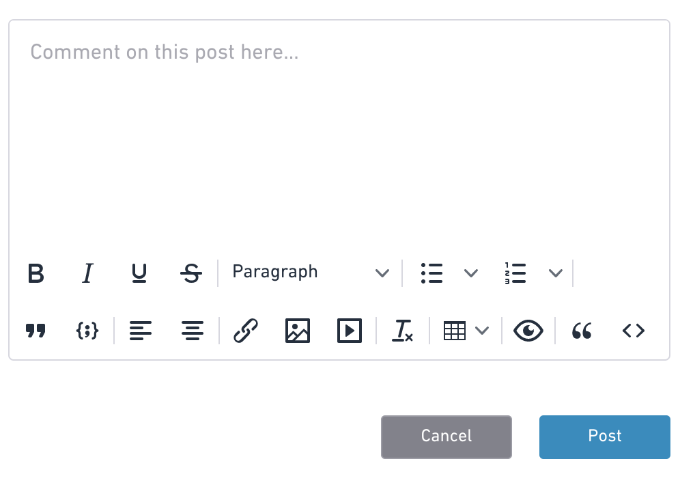
You’ll be able to format your text, and add links, tables, images, video, and more to your posts. Select the Eye icon for a preview, before hitting Post at the bottom of the page.
On existing posts, you’re also able to do the following actions:
-
- Comment - add a response to the whole thread.
- Reply - add a response that will be nested under a specific comment.
- Follow/Unfollow - Toggle whether you want to receive notifications when there’s activity on a thread.
- Mark as Accepted Answer - Highlight the answer that is most helpful for a question that you asked.
- Flag as Inappropriate - Mark any comment or reply to be reviewed by our Admin team.
Private Messaging Enabled
Direct Messaging allows you to have conversations with your fellow Community members in private. DMs are available only for users who are logged in. Here’s how:
-
- Hit the message icon on the top right (next to your Display Picture):

- Select the New Message icon:

- Then start typing the name of the person you want to send a message to, on the right.
You can also start DM by going to any user’s profile, hovering over the ⋮ Menu icon, and selecting Send Message.
Keep in mind that although Admins are not able to access or read your private messages, our Community Guidelines still apply! Please don’t hesitate to report any behavior that makes you uncomfortable or is otherwise inappropriate.
We’re Here to Help
The SimpliSafe Community Team is happy to help with any questions that you may have - about this site, or anything about SimpliSafe. You can identify us by the Community Admin title under our names.
And if you ever need to message us in private, you can do that as well. Just look for SimpliSafe_Community in the user list. A member of our team will respond ASAP.


No Responses!