How To Update Your Payment Method
Updated
You can update your payment method at any time within the SimpliSafe® Mobile App or Online Account.
Please note that we are no longer able to accept and process pre-paid cards. If you’re paying with a pre-paid card, follow the instructions below to update your payment method to an accepted one for professional monitoring service plans.
We accept VISA, Mastercard, American Express, and Discover.
If you wish to view your billing and payment history, see this article for further instructions.
You can read through this article by scrolling through each section, or using the anchor links below to navigate to a specific section.
Adding a New Card via the SimpliSafe® App

Open the SimpliSafe® App on your phone or tablet
Navigate to the three-bar menu on the top left corner of the app.
Select “Plan & Billing” from the navigation menu.
If you do not see “Plan & Billing”, you are in the SimpliSafe® Online Account. Scroll down for instructions on how to update your payment method using the Online Account.
If you have multiple locations, select the location on the top of the screen that you’d like to change your payment method for.
Tap on the Credit Card field.
Next, select “+Add New Credit Card” to add a new credit card to your account.
Use the secure form to enter your payment information, then choose Submit at the bottom of the screen to save your information.
This new credit card will automatically be set as your default payment method.
If you have multiple properties with professional monitoring, repeat these steps for each location, as necessary.
Adding a New Card via the SimpliSafe® Online Account (Computer or Web Browser)

Head over to the SimpliSafe® Online Account using the web browser of your choice
Click on monitoring from the left-hand navigation menu
If you do not see the navigation menu, tap on the three-bar menu first, then select monitoring
Choose Edit under Credit Card. This can be found in the blue banner at the top of the screen
A pop up will appear asking you to add a new credit card or edit an existing one
To add a new credit card, select “Add a new credit card” then hit submit
Fill out the secure form with your credit card information and click on submit once you’re done
This new card will automatically be set as your default payment method
If you have multiple properties with professional monitoring, repeat these steps for each location, as necessary
Changing Your Default Payment Method
If you have multiple cards on file, you can change your default payment method at any time through the SimpliSafe® App or Online Account.
Using the SimpliSafe® Mobile App

Open the SimpliSafe® App on your phone or tablet
Navigate to the three-bar menu in the upper left corner of the app
Select Plan & Billing
Tap on the Credit Card field
Select the new card you wish to use
Choose Make it My Default
The card will automatically update to your default payment method
Using the Online Account

Navigate to the SimpliSafe® Online Account using the browser of your choice
Select the three-bar menu in the upper left corner if on mobile (if you’re using a desktop computer, you can skip to step 3)
Choose Monitoring from the list of menu options on the left side of the screen
On the top of the screen there will be a blue banner. Find the Credit Card field and select “Edit” from underneath it
Click the circle next to the new card you wish to use
Select Submit to save your selections
The card will automatically update to your default payment method
Deleting a Card From Your Account
If you have multiple credit cards on your account, you can delete any of them that are not your default payment method in the SimpliSafe® App*.
Update the SimpliSafe® App to the latest version
Open the SimpliSafe® App on your phone or tablet
Navigate to the three-bar menu on the top left corner of the app
Select “Plan & Billing” from the navigation menu
If you have multiple locations, select the location on the top of the screen that you’d like to change your payment method for
Tap on the Credit Card field
Tap on the payment method that you would like to delete
At the bottom of the screen, tap “Delete”
You’ll know the payment method was successfully removed when you see “Payment method deleted” at the bottom of the screen
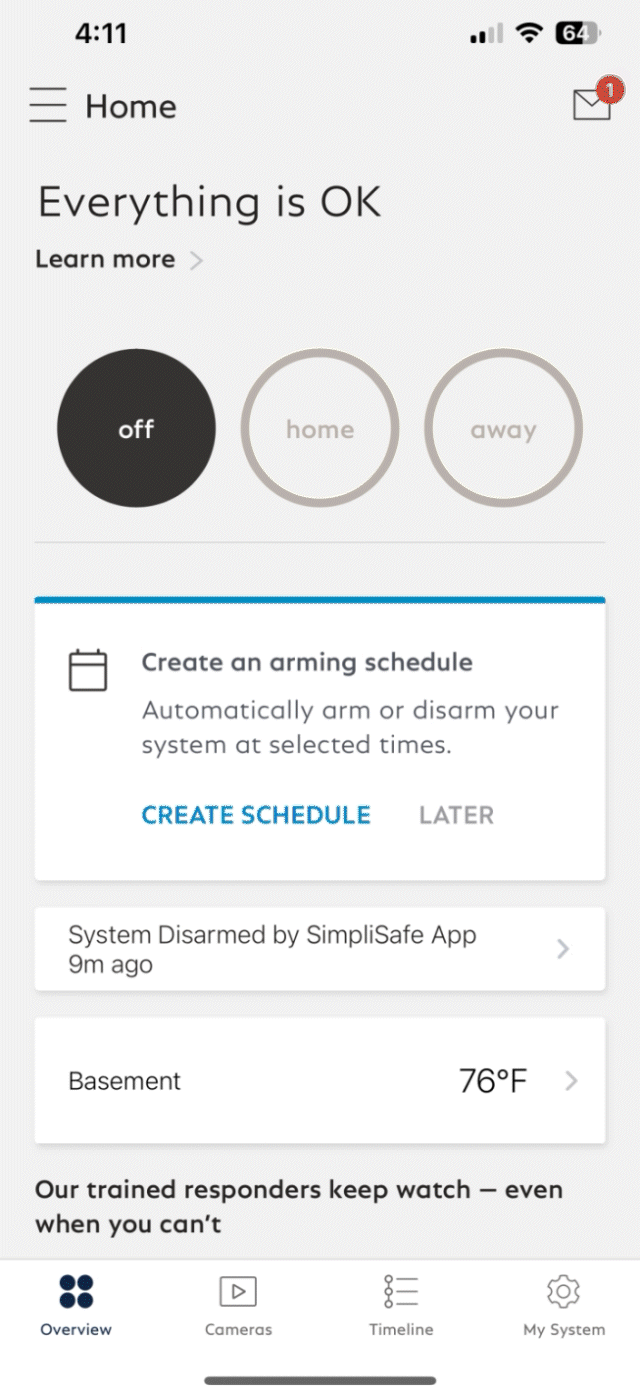
*Please note: this feature is only available in the SimpliSafe® App. You cannot remove a credit card from your account using the SimpliSafe® Online Account.
If you do not see the “Delete” button on the bottom of the screen, you may need to reduce your phone’s font size to reveal it. Please refer to your phone’s manual for instructions on customizing its font size.
